Tools Required
- Bart PE
- Your Windows installation CD
Steps
- Download and install the latest version of Bart PE. Fire up the PE Builder. This is the main screen that appears:
- All additional functionality that you want to add is done by means of plug-ins. There are loads of them to choose from. Plug-ins are nothing but a way to add additional software to your Live CD. You can visit the Bart PE plug-in repository here.
- For our purposes we require a special plug-in called Windows XPE, which gives us a way to boot into a GUI environment similar to Windows as opposed to the usual command line interface. You are free to choose any other plug-ins for additional functionality that you want to add. There are plug-ins for disc recovery, office work, backups, disk imaging and so on.
- Now insert your Windows Installation disc and point PE Builder to the CD/DVD drive containing the Windows installation disc or the location of the copied files (great if you have a laptop and the i386 folder containing the files).
- Click on the plug-ins button at the bottom. This allows you to add more software and tweak the existing software/plug-ins. If you get an error here, chances are that the path you provided in source is not correct.
- Click ‘add’ and browse to the location where you stored the Windows XPE plug-in to add it. Since we are using the XPE plug-in you can safely disable the Nu2shell, PENETCFG and A43 plugins since these offer functionality that is already included with the XPE plug-in.
- Click ‘close’. You can now directly burn a disc or save an ISO file for testing which you can burn later. Click ‘build’ and PE builder will get to work.
- If the build process completes without any errors, you have made yourself a Live CD.
Have you ever created a custom Live CD? What PE Builder plug-ins did you use or plan to use when you created one? Do you know of some other tool that can be used tp make Windows Live CD? Why not share it in the comments?


 02:44
02:44
 Hacking Skills
Hacking Skills

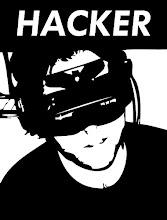



0 comments:
Post a Comment