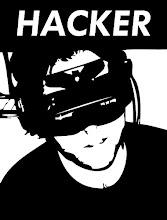inurl:/_functions.php?prefix=
inurl:/cpcommerce/_functions.php?prefix=
inurl:/modules/coppermine/themes/default/theme.php?THEME_DIR=
inurl:/modules/agendax/addevent.inc.php?agendax_path=
inurl:/ashnews.php?pathtoashnews=
inurl:/eblog/blog.inc.php?xoopsConfig[xoops_url]=
inurl:/pm/lib.inc.php?pm_path=
inurl:/b2-tools/gm-2-b2.php?b2inc=
inurl:/modules/mod_mainmenu.php?mosConfig_absolute_path=
inurl:/modules/agendax/addevent.inc.php?agendax_path=
inurl:/includes/include_once.php?include_file=
inurl:/e107/e107_handlers/secure_img_render.php?p=
inurl:/shoutbox/expanded.php?conf=
inurl:/main.php?x=
inurl:/myPHPCalendar/admin.php?cal_dir=
inurl:/index.php/main.php?x=
inurl:/index.php?include=
inurl:/index.php?x=
inurl:/index.php?open=
inurl:/index.php?visualizar=
inurl:/template.php?pagina=
inurl:/index.php?pagina=
inurl:/index.php?inc=
inurl:/includes/include_onde.php?include_file=
inurl:/index.php?page=
inurl:/index.php?pg=
inurl:/index.php?show=
inurl:/index.php?cat=
inurl:/index.php?file=
inurl:/db.php?path_local=
inurl:/index.php?site=
inurl:/htmltonuke.php?filnavn=
inurl:/livehelp/inc/pipe.php?HCL_path=
inurl:/hcl/inc/pipe.php?HCL_path=
inurl:/inc/pipe.php?HCL_path=
inurl:/support/faq/inc/pipe.php?HCL_path=
inurl:/help/faq/inc/pipe.php?HCL_path=
inurl:/helpcenter/inc/pipe.php?HCL_path=
inurl:/live-support/inc/pipe.php?HCL_path=
inurl:/gnu3/index.php?doc=
inurl:/gnu/index.php?doc=
inurl:/phpgwapi/setup/tables_update.inc.php?appdir=
inurl:/forum/install.php?phpbb_root_dir=
inurl:/includes/calendar.php?phpc_root_path=
inurl:/includes/setup.php?phpc_root_path=
inurl:/inc/authform.inc.php?path_pre=
inurl:/include/authform.inc.php?path_pre=
inurl:index.php?nic=
inurl:index.php?sec=
inurl:index.php?content=
inurl:index.php?link=
inurl:index.php?filename=
inurl:index.php?dir=
inurl:index.php?document=
inurl:index.php?view=
inurl:*.php?sel=
inurl:*.php?session=&content=
inurl:*.php?locate=
inurl:*.php?place=
inurl:*.php?layout=
inurl:*.php?go=
inurl:*.php?catch=
inurl:*.php?mode=
inurl:*.php?name=
inurl:*.php?loc=
inurl:*.php?f=
inurl:*.php?inf=
inurl:*.php?pg=
inurl:*.php?load=
inurl:*.php?naam=
allinurl:/index.php?page= site:*.ru
allinurl:/index.php?file= site:*.ru
All INURL :
/temp_eg/phpgwapi/setup/tables_update.inc.php?appdir=
/includes/header.php?systempath=
/Gallery/displayCategory.php?basepath=
/index.inc.php?PATH_Includes=
/ashnews.php?pathtoashnews=
/ashheadlines.php?pathtoashnews=
/modules/xgallery/upgrade_album.php?GALLERY_BASEDIR=
/demo/includes/init.php?user_inc=
/jaf/index.php?show=
/inc/shows.inc.php?cutepath=
/poll/admin/common.inc.php?base_path=
/pollvote/pollvote.php?pollname=
/sources/post.php?fil_config=
/modules/My_eGallery/public/displayCategory.php?basepath=
/bb_lib/checkdb.inc.php?libpach=
/include/livre_include.php?no_connect=lol&chem_absolu=
/index.php?from_market=Y&pageurl=
/modules/mod_mainmenu.php?mosConfig_absolute_path=
/pivot/modules/module_db.php?pivot_path=
/modules/4nAlbum/public/displayCategory.php?basepath=
/derniers_commentaires.php?rep=
/modules/coppermine/themes/default/theme.php?THEME_DIR=
/modules/coppermine/include/init.inc.php?CPG_M_DIR=
/modules/coppermine/themes/coppercop/theme.php?THEME_DIR=
/coppermine/themes/maze/theme.php?THEME_DIR=
/allmylinks/include/footer.inc.php?_AMLconfig[cfg_serverpath]=
/allmylinks/include/info.inc.php?_AMVconfig[cfg_serverpath]=
/myPHPCalendar/admin.php?cal_dir=
/agendax/addevent.inc.php?agendax_path=
/modules/mod_mainmenu.php?mosConfig_absolute_path=
/modules/xoopsgallery/upgrade_album.php?GALLERY_BASEDIR=
/main.php?page=
/default.php?page=
/index.php?action=
/index1.php?p=
/index2.php?x=
/index2.php?content=
/index.php?conteudo=
/index.php?cat=
/include/new-visitor.inc.php?lvc_include_dir=
/modules/agendax/addevent.inc.php?agendax_path=
/shoutbox/expanded.php?conf=
/modules/xgallery/upgrade_album.php?GALLERY_BASEDIR=
/pivot/modules/module_db.php?pivot_path=
/library/editor/editor.php?root=
/library/lib.php?root=
/e107/e107_handlers/secure_img_render.php?p=
/zentrack/index.php?configFile=
/main.php?x=
/becommunity/community/index.php?pageurl=
/GradeMap/index.php?page=
/index4.php?body=
/side/index.php?side=
/main.php?page=
/es/index.php?action=
/index.php?sec=
/index.php?main=
/index.php?sec=
/index.php?menu=
/html/page.php?page=
/page.php?view=
/index.php?menu=
/main.php?view=
/index.php?page=
/content.php?page=
/main.php?page=
/index.php?x=
/main_site.php?page=
/index.php?L2=
/content.php?page=
/main.php?page=
/index.php?x=
/main_site.php?page=
/index.php?L2=
/index.php?show=
/tutorials/print.php?page=
/index.php?page=
/index.php?level=
/index.php?file=
/index.php?inter_url=
/index.php?page=
/index2.php?menu=
/index.php?level=
/index1.php?main=
/index1.php?nav=
/index1.php?link=
/index2.php?page=
/index.php?myContent=
/index.php?TWC=
/index.php?sec=
/index1.php?main=
/index2.php?page=
/index.php?babInstallPath=
/main.php?body=
/index.php?z=
/main.php?view=
/modules/PNphpBB2/includes/functions_admin.php?phpbb_root_path=
/index.php?file=
/modules/AllMyGuests/signin.php?_AMGconfig[cfg_serverpath]=
LFI :
acion=
act=
action=
API_HOME_DIR=
board=
cat=
client_id=
cmd=
cont=
current_frame=
date=
detail=
dir=
display=
download=
f=
file=
fileinclude=
filename=
firm_id=
g=
getdata=
go=
HT=
idd=
inc=
incfile=
incl=
include_file=
include_path=
infile=
info=
ir=
lang=
language=
link=
load=
main=
mainspot=
msg=
num=
openfile=
p=
page=
pagina=
path=
path_to_calendar=
pg=
plik
qry_str=
ruta=
safehtml=
section=
showfile=
side=
site_id=
skin=
static=
str=
strona=
sub=
tresc=
url=
user=







 09:37
09:37
 Hacking Skills
Hacking Skills